It is no news that Android apk apps converted to Blackberry Playbook bar files can run on the Blackberry Playbook device from the computer directly on the device using a desktop installer. This process is known as Sideloading.
For any reason, the App World may decide not to work or some apps may be restricted to some countries or region. With sideloading of apps to the Playbook, you can install already downloaded .bar files into your device and it will work. Better stil, you can convert an Android app in the apk format to .bar format that can be installed on your Playbook.
Follow www.apk2bar.unker.net to convert downloaded Android apk apps to Blackberry bar format.
Follow these steps to get your apps running on the Playbook
Needed items
Download DDPBInstaller.msi here and the bar files you need from here
Step 2
Connect your device to the computer
Step 3
Swipe down the left side of the screen to reveal menus, select 'Security'
Step 4
Switch on Developer mode. Note the IP address.
Step 5
Install DDPBinstaller and launch it. Put in the IP address in the IP address section and provide your device's password. Click connect
Step 6
Click Add at the top right side of the window and add the bar files you downloaded.
Once added, tick and click on install.
Some files may not work even after installing if you device isn't upgraded to the latest OS.
I hope this works for you. Drop a comment to let us your success.
For any reason, the App World may decide not to work or some apps may be restricted to some countries or region. With sideloading of apps to the Playbook, you can install already downloaded .bar files into your device and it will work. Better stil, you can convert an Android app in the apk format to .bar format that can be installed on your Playbook.
Follow www.apk2bar.unker.net to convert downloaded Android apk apps to Blackberry bar format.
Follow these steps to get your apps running on the Playbook
Needed items
- wifi internet connection
- bar files
- Playbook (a more recent updated version)
Download DDPBInstaller.msi here and the bar files you need from here
Step 2
Connect your device to the computer
Step 3
Swipe down the left side of the screen to reveal menus, select 'Security'
Step 4
Switch on Developer mode. Note the IP address.
Step 5
Install DDPBinstaller and launch it. Put in the IP address in the IP address section and provide your device's password. Click connect
Step 6
Click Add at the top right side of the window and add the bar files you downloaded.
Once added, tick and click on install.
Some files may not work even after installing if you device isn't upgraded to the latest OS.
I hope this works for you. Drop a comment to let us your success.
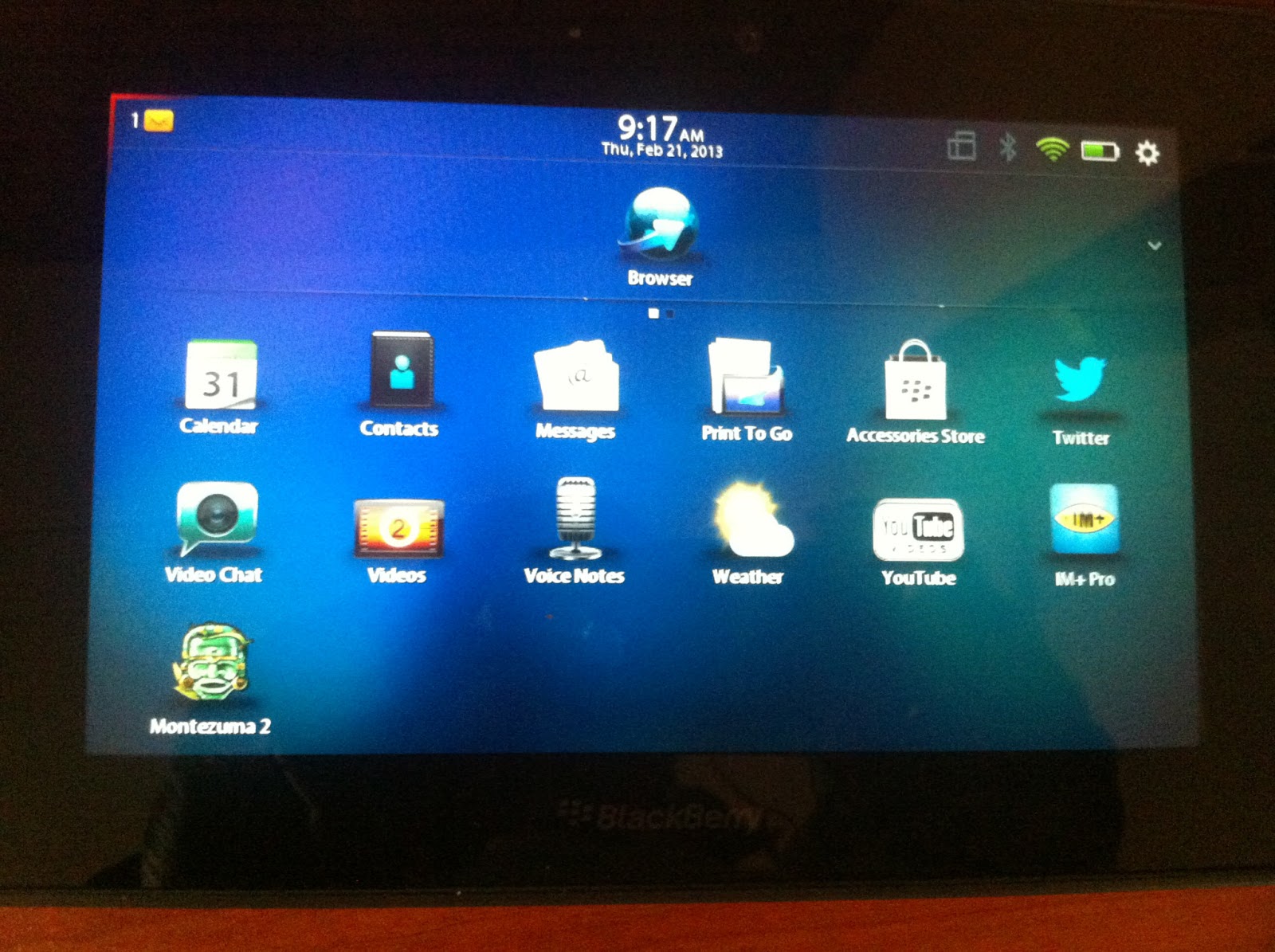



Are the blackberry playbook need using the same wifi with the PC ?
ReplyDelete(I Use modem at PC and use wifi on playbook)
This comment has been removed by a blog administrator.
ReplyDelete