Google have rolled out new Gmail app for Android smartphones with easy access and messages are now tagged with alphabets for easy identifications of mails and groupings as we pointed out in our recent post last week.
The first character of the Message sender or subject is boldly placed in a colored box for fast identification of the sender. This makes it easier to recognize and even group messages from the same sender together. Check out the images below for you consideration.
This color coding effect is wise, cool and well done. The mail is less loud and more soothing.
Also, swiping from right to left puts the message in Archive. If you don't want the swipe to archive function, you can disable it by going to Settings, General Settings and uncheck the Swipe to archive function.
Furthermore, by default, the Delete icon isn't present in the options when reading a mail. To enable this, go to Settings, tap General settings, tap Archive & delete actions, check the options you want when presented with the menu. The Delete button would be present.
Finally, you can enable action confirmations at the General Settings option. This you would see when you scroll down giving you choice to Confirm before deleting, Confirm before archiving and Confirm before sending a message. You can also configure the Label settings as shown in the images below. This would give you the choice of using any label you please to identify a message.
If you haven't gotten yours yet, i suggest you go to Play Store or click the download link below to update your Gmail app to the latest version and enjoy the best, simple and effective mail yet.
This color coding effect is wise, cool and well done. The mail is less loud and more soothing.
Also, swiping from right to left puts the message in Archive. If you don't want the swipe to archive function, you can disable it by going to Settings, General Settings and uncheck the Swipe to archive function.
Furthermore, by default, the Delete icon isn't present in the options when reading a mail. To enable this, go to Settings, tap General settings, tap Archive & delete actions, check the options you want when presented with the menu. The Delete button would be present.
Finally, you can enable action confirmations at the General Settings option. This you would see when you scroll down giving you choice to Confirm before deleting, Confirm before archiving and Confirm before sending a message. You can also configure the Label settings as shown in the images below. This would give you the choice of using any label you please to identify a message.
If you haven't gotten yours yet, i suggest you go to Play Store or click the download link below to update your Gmail app to the latest version and enjoy the best, simple and effective mail yet.
I believe this is a work in progress and would even get better in the following updates to address minor issues. However, as of now, this new Gmail is accepted and we are loving it already.
Do tell us what you think of this new update. Do you find it better and actually doing what its suppose to do faster?
Download link

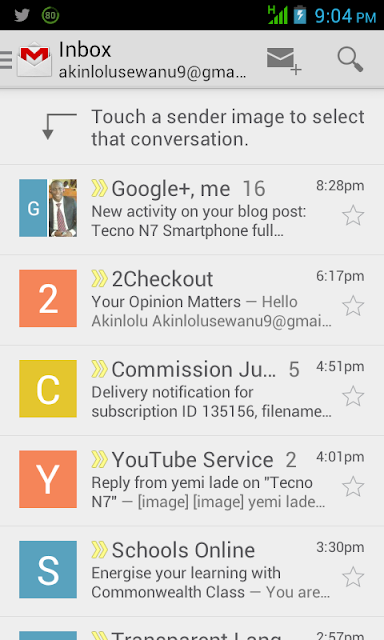





Comments
Post a Comment