Its not news that people are always looking for ways to browse for free on their Android devices given that exploitation from the telecoms are on the increase and always looking for ways to shell out cash form the customers pocket.
Well, there is a way to keep at least some part of these cash inside our pocket and that is with the help of droidvpn and it works with most networks (etisalat, airtel, glo and most importantly mtn).
Note 1: this has been tested on a SIM with active mtn bis and works fine. Therefore am to believe that it should work for other networks.
Procedures
1. Go to www.droidvpn.com and sign up, very easy.
2. Go to your email account you used to register droidvpn and click on the link to activate it
3. Go to Google Play Store and Download Droidvpn to your device.
4. Now launch Droidvpn you just downloaded, put your email and password and click on Save my login details
5. Go to Settings at the top right corner
6. Click on Connection Protocol and select UDP
7. Click on Port Settings and select Set UDP Port, enter 500
If UDP port doesn't work for you, select ICMP port instead of UDP port. This is because UDP port seem to be blocked. This was pointed out by my guy guy Kosi Afuba.
8. If your MTN bis is active and the APN is at Blackberry.net you would have no problem.
9. Start your free browsing by clicking on the ON button shown in the first image above.
You have at least 100mb data per day.
You have at least 100mb data per day.
Please drop comments if this works for you and let's know the network it worked for and the protocol you used. If you have any problem, you can drop them as comment and I will try to respond to them. Please let your questions be more detailed.
Like our Facebook page and follow on Twitter for more tips, guides and news on everything smartphones.
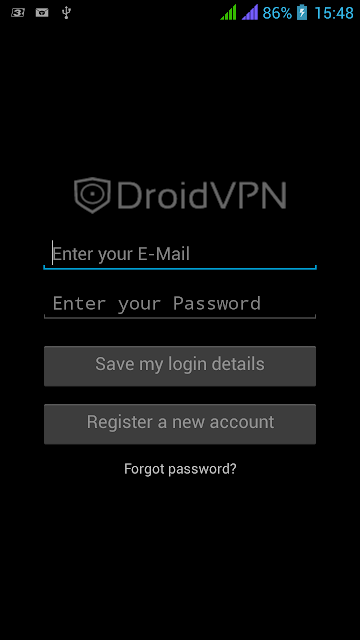

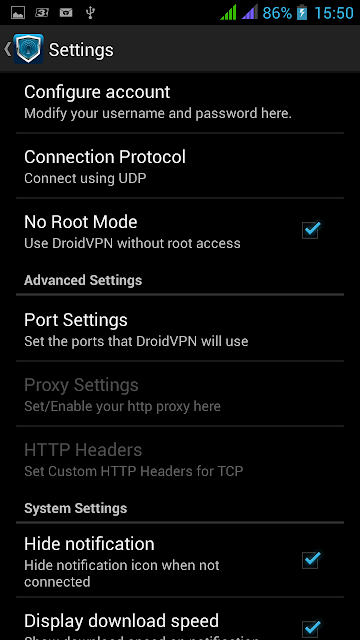
UDP PORT 500 no longer works, just ICMP for root users thanks for the info though ;)
ReplyDeleteThanks Kosi for bringing it to my knowledge. Hope you are cool
DeleteYes, am. Heard tecno p5 was released, awaiting the specs review from your incredible blog, keep up the excellent work man.
DeleteSeriously am so greatfull coz am so short of wordz....
ReplyDeleteMay Almighty ALLAH grant u everything u wish for ...coz u jst helped my pocket
And d udp 500 is still working
Am so glad it worked for you bro. A big amen to your prayers.
DeleteDoes it work on Android Tablets Also?
ReplyDeleteYez, it wrks. Am an N9 user infact. Bt ur device must be rooted b4 it wrks
DeleteTanks Chiefs. As at yesterday diz stuf waz blocked bt its nw wrking wit ICMP
ReplyDeletePls I have already root my phone and I c m p is not working on my phone it shows it can only work on rooted device pls help me
ReplyDeletelaunch droidvpn, click on settings on the top right corner, uncheck "No Root Mode" if its checked. then try connecting again
DeletePls I have already root my phone and I c m p is not working on my phone it shows it can only work on rooted device pls help me
ReplyDeleteAre there alternatives for iOS users?
ReplyDeleteMTN aren't sleaping. Diz stuf has bean blocked again. Damn it!
ReplyDeleteMTN aren't sleaping. Diz stuf has bean blocked again. Damn it!
ReplyDeleteDownload Troidvpn from play store and see if that works. Give feedback
DeleteWHY IS IT ASKING ME FOR TUN MODULE NOT LOADED? CAN SOMEONE PLEASE TELL ME WHAT I NEED TO DO?
DeleteDid it work with 0 balance?
ReplyDeleteThis is not working saying that 'server is full please try again later' what to do?
ReplyDeleteis this thing still working? does it work in uganda?
ReplyDeleteI don't think it's still working.
Deletepreviously my asus X205T laptop was able to provide WiFi connection to other mobile phones through photon plus. now it is not possible. I dont know why? can anybody help me to get me out of the problem?
ReplyDeleteIf you are a webmaster and you are ready to monitize your site with AdSense contact me via 08168244877
ReplyDelete