Rooting any Android device is becoming very easy nowadays and the same should be said for unrooting Android devices too.
For one reason or the other, unrooting of Android may be needed either to correct an issue or to avoid voiding the warranty when presenting the device to manufacturers for swapping or repairs
Which ever reason it is, the tutorial below should help unroot your Android device whether Samsung, HTC, Tecno etc.
Requirements
1. Rooted android device
2. Device with Clock World Mod installed not supported (requires more steps than the ones stated)
Procedures
1. Go to Play Store and download ES File Explorer. Don't move to SD card.
2. Launch app, click on the slash button
3. Tap the phone menu button to reveal new options
4. tap Root Explore setting it to ON
5. Superuser will ask you to grant super privilege or root privileges to the app. Allow it
6. Now go to the System folder as shown in the image below, then bin folder, then find su file. Long press SU to select and then delete.
7. Now go into xbin folder which is also located in the System folder
8. Delete the su file there
9. Now go to app folder, also located in the System folder and delete the Superuser.apk file shown in the image
10. Finally reboot your device. That's all, very easy
Your Android device would immediately be unrooted after doing this.
Your Android device would immediately be unrooted after doing this.
Like our Facebook page and follow on Twitter for more news and guides.

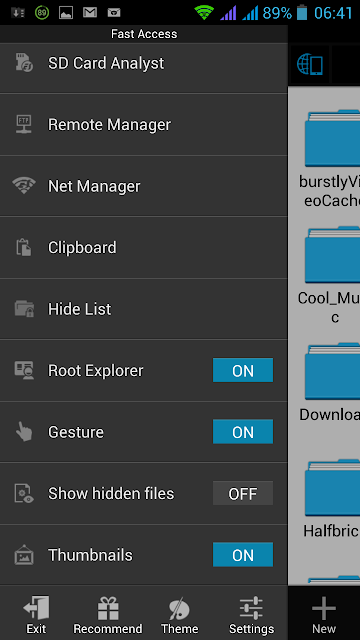
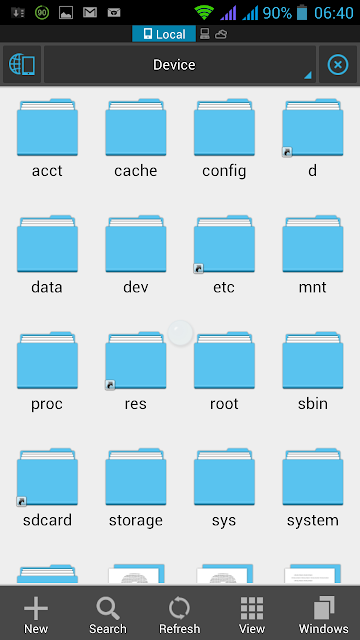

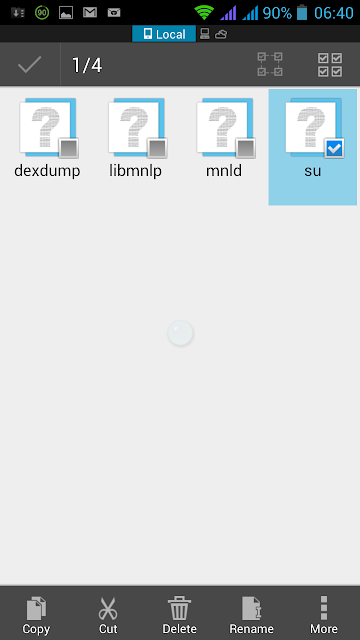
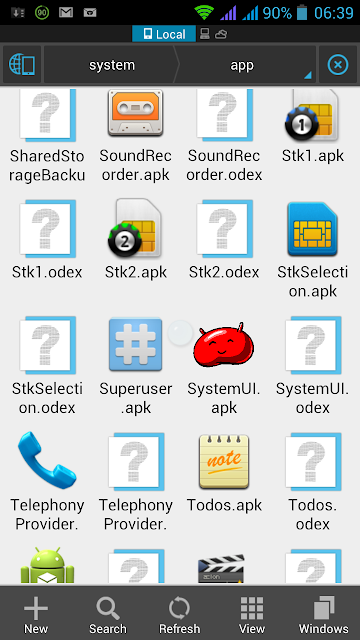
Root and unroot ma tecno N9... Just to clear error -24 for installing instagram. Don't really feel safe with ma device rooted. Thanks bro.
ReplyDeletethanks bro
ReplyDeletei followed all steps and folders were identified but cant be deleted from the system file. please help solve it. Am using Tecno Phantom A+ and my email philanart@gmail.com
ReplyDeleteThis comment has been removed by the author.
ReplyDeleteIf you followed the steps you should be able to delete the files.I hope File Explorer has root priviledges. Alternatively, connect your phone to PC and go to the location I described to delete the files.
DeleteI got to step 6 and there is no su file. Went to step 7 and there is. Was afraid to delete until I checked it's ok to do step 7 even though didn't do step 6.
ReplyDeleteThanks.
Also you say reboot. Do you mean turn on and off device?
ReplyDeleteThis comment has been removed by the author.
ReplyDeleteCan this process unroot my infinix zero completely
ReplyDeleteNo.
ReplyDeleteIs there any after effect on a unrooted phone?
ReplyDeletemy techno F8 always complaining insufficient space on the device. while I have about 5GB empty space in SD card and about 91.64MB Internal storage, and also 1.5GB Phone storage Available. what can I do so I will be making use of my space .
ReplyDeleteNothing. Rooting just open manufacturer placed locked files and attributes. It's when you start installing apps that need root acess that you need to be watchful and understand what you're doing
ReplyDeletecont delete su and superuser says read only fle system
ReplyDeleteI followed all the processing but my phone is still rooted. Though I rooted my phone through king user.
ReplyDeleteSir i followed d steps and deleted my systemui now my phone screen is black and nof functioninf well. Please how can i reinstal d systemui back please
ReplyDeletePlease u can contact me with 08073614791 or ogbeogbu@yahoo.com i really need ur help. Thanks
ReplyDeleteTried this with my tecno s9 . Didn't work Pls help!
ReplyDeleteEmail emcobaby@gmail.com