If you want to create Clock World Mod (CWM) Recovery for your MediaTek device you can follow this guide which was created by one of our readers. This was done on a Tecno S3 smartphone.
Procedures
1. Connect your switched on rooted mtk device to your computer and open MTKDroid tool, the tool will recognise your device and connect to it.
Procedures
1. Connect your switched on rooted mtk device to your computer and open MTKDroid tool, the tool will recognise your device and connect to it.
2. If the colour indicator in the bottom left corner is green, you already have root shell, and can go on to the next step, if it is yellow, click on the root button at the bottom, and wait for the progress bar.
3. If the indicator stays yellow, or you get an error message, this probably means you do not have Busybox installed, you can install Busybox from the Google play store.
4. When the indicator turns to green you have root shell which is necessary for this operation.
5. Next click on the tab 'root,backup,recovery ' and select ' to use boot from phone ' then click on ' recovery and boot ' and shortly after a dialogue box will appear asking if you want to 'make cwm recovery automatically' click yes.
6. The tool will then create the recovery and another dialogue box will appear asking to 'install created recovery to phone', click yes.
7. Finally the tool will ask to reboot into recovery mode, click yes and the device will reboot into CWM recovery so you can check the installation was successful.
Did you find this helpful? Drop your comments below.
Like our Facebook page and follow us on Twitter for more news.
Did you find this helpful? Drop your comments below.
Like our Facebook page and follow us on Twitter for more news.

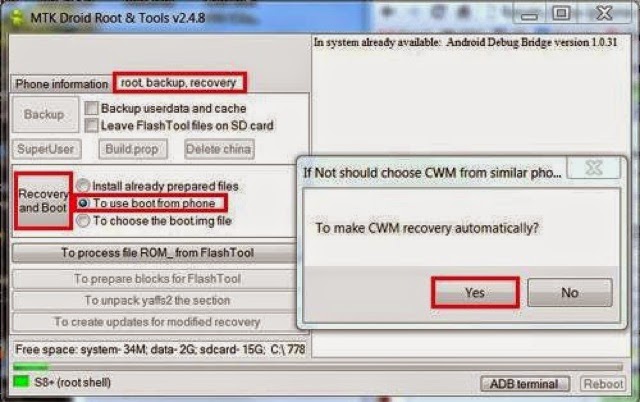
Comments
Post a Comment