Backing up of smartphones' data is very important and essential. Anything can happen to our device at any point in time. Seeing how smartphones have become a huge part of us, What can happen to it, you may ask. Well, It could go missing, stolen or just spoiled with no chance of recovering data. When finally you buy another smartphone, you can easily reload and get all your settings and apps back.
This is why backing up of smartphones become very important.
Although Android smartphones offer a way to backup on Google servers, however, what happens when you can access the internet at the point in time? A good way to backup is on the computer.
With the help of an application called Wondershare MobileGo, you would be able to do a lot , even more than just backing or restoring device.
Follow this steps to successfully backup your Android device.
Requirements
- Wondershare MobileGo
- Internet Connected computer
- Any Android Smartphone
Procedures
1. Connect your device to your computer and let it install the drivers.
2. Download and install Wondershare MobileGo application on your computer.
3. Launch the application.
4. On your device, go to settings, click on Developers options and check USB debugging.
5. Immediately, your device will show up on the MobileGo page.
6. select device by clicking on it. This will take you to another screen.
7. Now click on Backup and your data would be successfully backed up on the computer.


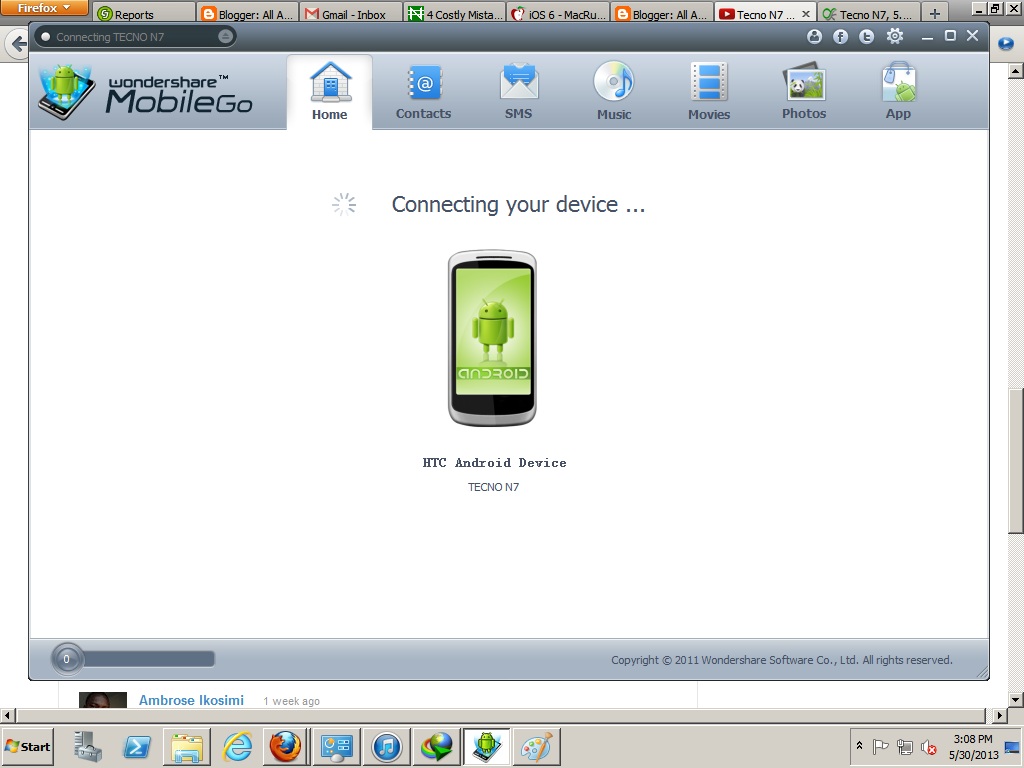
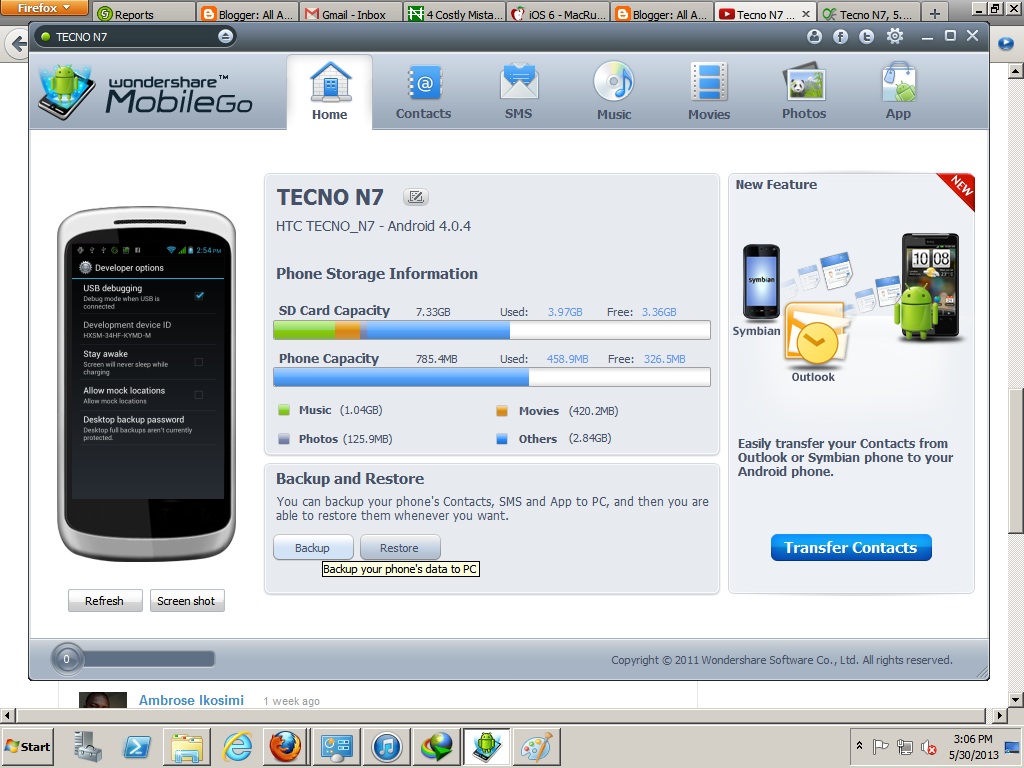


Comments
Post a Comment